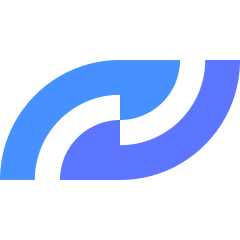README
NHX-SOM Product Line Developer Platform Resource Site
Contents
- Step 1: Become a Bitswrt Hardware or Software Developer
- Step 2: Permissions
- Contact Information
- Important Notes
- Microsoft Entra multifactor authentication
Step 1: Become a Bitswrt Hardware or Software Developer
Note:
- Follow the steps below to apply for a developer account, activate your developer account, and become a hardware or software developer. Finally, apply for other resources based on your needs. Contact sales or technical support for approval.
- Click the Apply For Developer Account button on the https://console.bitswrt.com/register page to apply for a developer account.
- The following page response confirms that your account application is complete and awaiting review (manual review within 24 hours).
Your access request is already processing. You'll be notified when your request has been approved.
- Click the Login button on the https://console.bitswrt.com/login page. If the login is successful, you will be redirected to the https://console.bitswrt.com/readme/home page, which proves that your account has been activated.
Step 2: Permissions
Obtain project file download permissions, project code git permissions, SOM pin definitions, user guides, and developer guides: Apply for permission groups corresponding to project resources, code repositories, and software modules (you will need to provide a business justification and contact sales)
-
If you are a hardware developer, please visit: Hardware Development: Project Resources, Permission Groups and click the permission group link on the page to apply for permissions.
-
If you are a software developer, please visit: Software Development: Project Resources, Permission Groups and click the permission group link on the page to apply for permissions.
Contact Information
- Sales Team: info_sales@bitswrt.com
- Technical Support: support@bitswrt.com
- Developer Console: https://console.bitswrt.com/
Important Notes
- Manual Review Process: All developer account applications are subject to manual review within 24 hours.
- Permission Approval: After applying for a permission group, you will need to contact sales or technical support for approval.
- Business Justification: You must provide a clear business justification when requesting project resources and code repositories.
- Account Activation: Before requesting additional permissions, ensure your account is properly activated.
Microsoft Entra multifactor authentication
When users sign in to an application or service and receive an MFA prompt, they can choose from one of their registered forms of additional verification. Users can access My Profile to edit or add verification methods.
The following additional forms of verification can be used with Microsoft Entra multifactor authentication:
- Microsoft Authenticator
- Authenticator Lite (in Outlook)
- Windows Hello for Business
- Passkey (FIDO2)
- Passkey in Microsoft Authenticator (preview)
- Certificate-based authentication (when configured for multifactor authentication)
- External authentication methods (preview)
- Temporary Access Pass (TAP)
- OATH hardware token (preview)
- OATH software token
- SMS
- Voice call